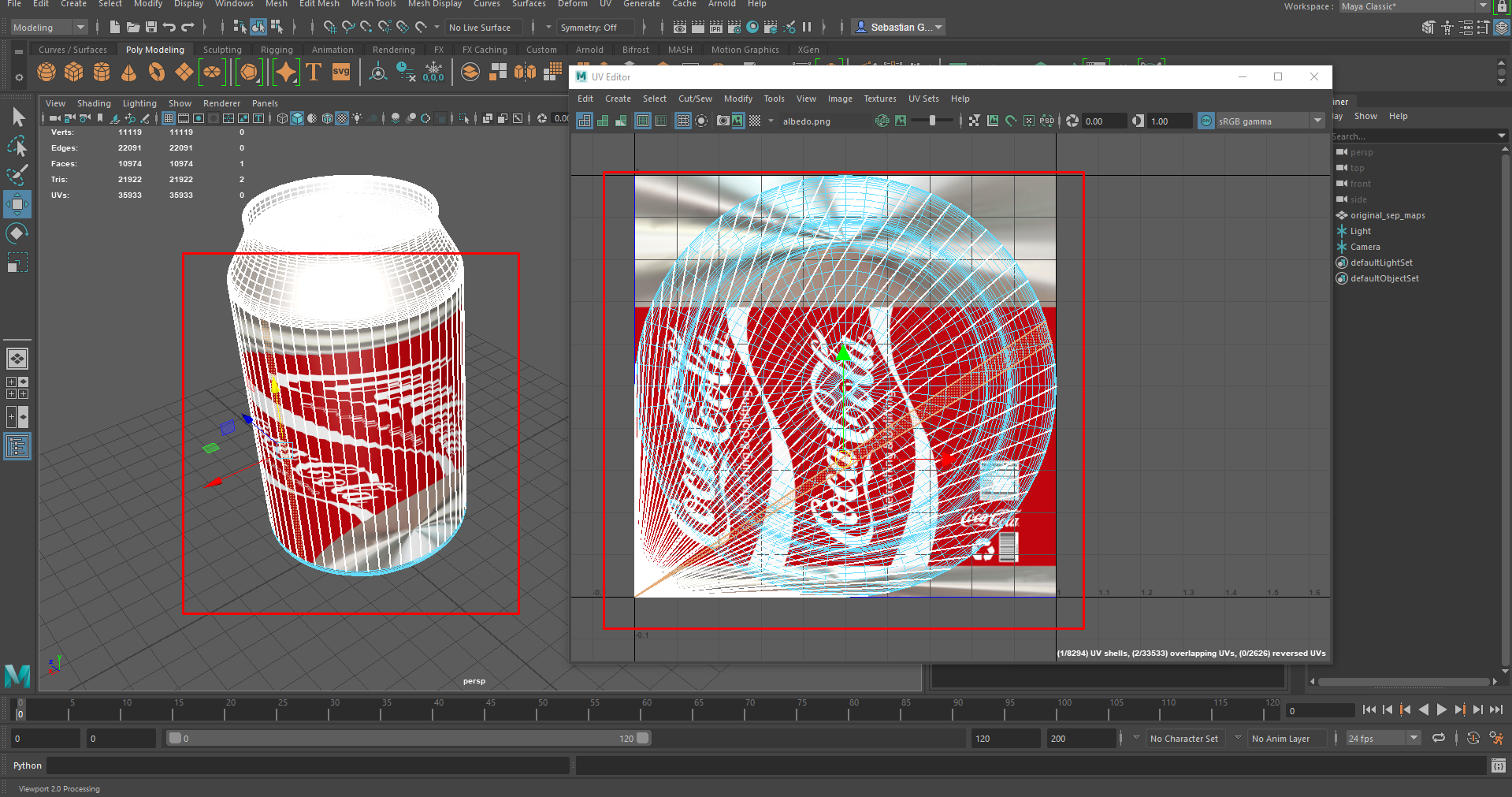Hey Andrew,
Thanks for sending your model through.
I’ve had a chance to look through it and figured it would be worth explaining what the issue with the model was on the forum for others to reference.
If we open the model in a 3D software, we can see that the model has been textured using materials.

As mentioned in our 3D limitations docs page, Studio doesn’t support the use of materials, as the model’s textures need to be linked to texture image files.
This is made clearer if we look at the model’s UV map within the same 3D software, as this is the texture channel that will be used in Studio.
As you can see in the image below, the model doesn’t have a cleanly unwrapped UV, causing the image being projected onto the model to appear distorted.
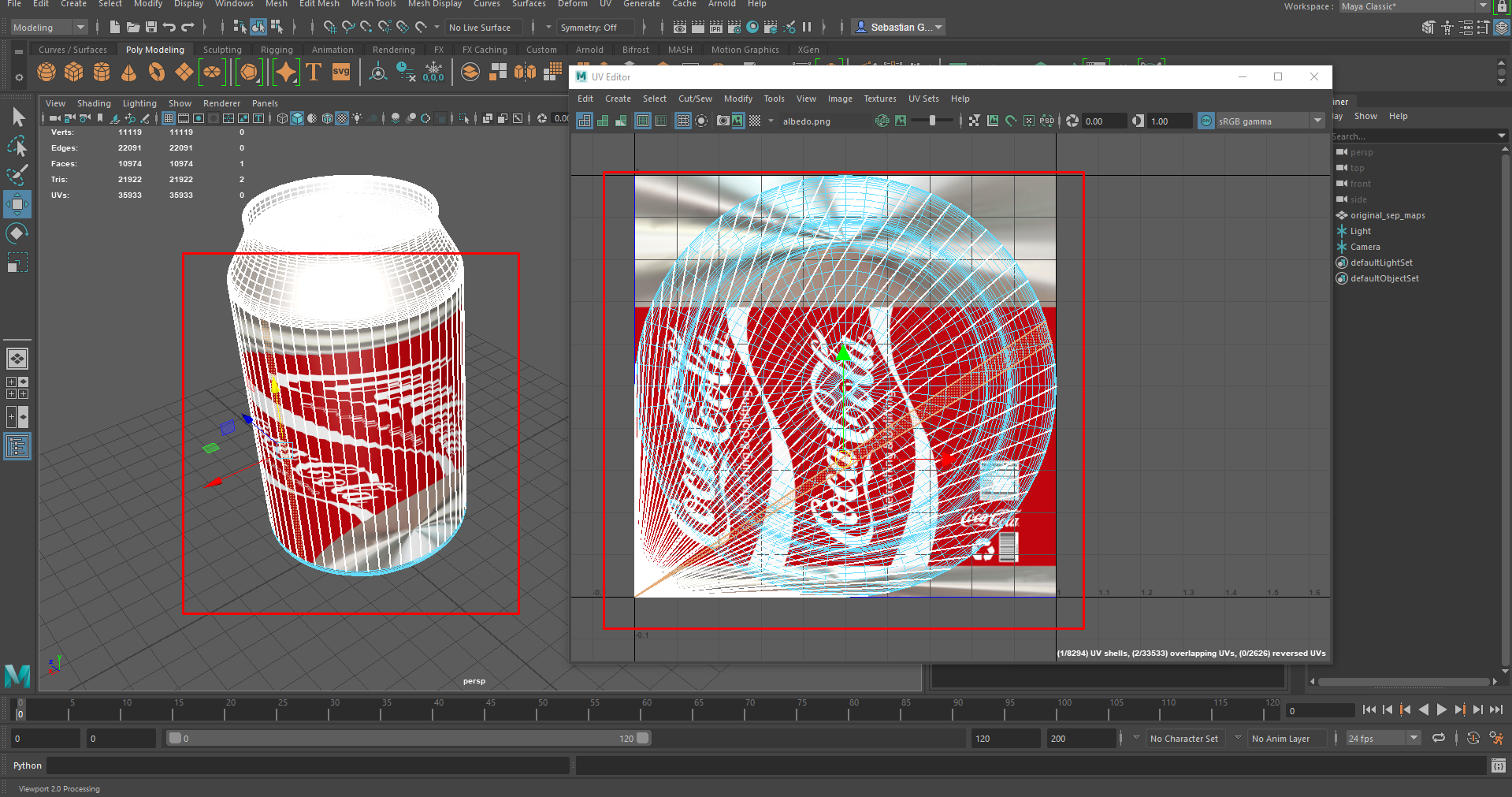
This matches with how the model’s textures are rendered in Studio when imported:

You’ll also notice the textures look flatter within Studio. This is because, as per the previously linked docs page, Studio doesn’t support the use of lights, which were present in the FBX file you sent over.
Any lighting should be baked directly into the model’s textures.
Hope this helps, please let me know if you have any other questions.
All the best,
Seb