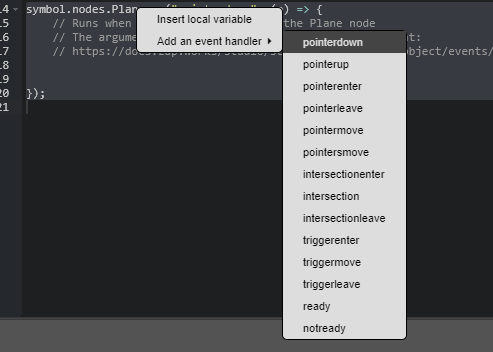Oh I understand now. Is very easy actually. You two types of obj who can be buttons in zappar:
Both of then can became a button by dragging from your hierarchy to your code like this:

And once you drop it, you can do this to create a button:
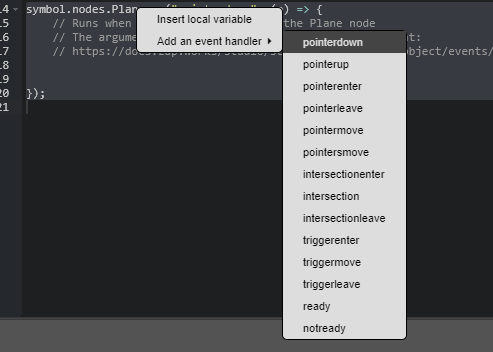
I always recomend pointerup for an ux thing but you can do pointerdown too. The dif btw then is:
Pointerup - You click and when you leave, the function is called;
Pointerdown - Once you click the function is called;

Above you can see how it have to look to became a button. Into his block you can put what you want to happen when you click on that plane, like this:

So here I’m telling to Zappar that when I click on that plane, it will execute a pointerdown event and execute the calendar function. Is like this you create buttons. Another pratice that you can do to be more organized is rename your button like: btnCalendar or ButtonCalender. Never let your buttons have random names like: plane, plane0, plane1, asdjadh0 and etc;
Hope you get it,
att, Higão.